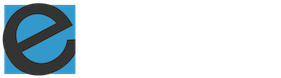While newer operating systems have upstaged Windows XP it still has remained a very well distributed operating system for the PC platform. In fact, many corporate networks still favor Windows XP clients over a decade in to the millennium. Like any operating system, Windows XP is optimally tuned for performance. Over time, performance will degrade due to a variety of factors; applications and network resources in use, hard disk wear, disk and file fragmentation, monitor display settings, excessive cache files, overuse of screen and system fonts, and more. XP performance tweaks become necessary to speed up your computing ability
XP performance tweaks can be done by a third-party vendor application program. Many vendors have products open to review and investigation. It is a good idea to compare products to understand what performance elements apply in your case and environment.
Some XP performance tweaks can be done on your own. By applying manual XP performance tweaks available to you a sense of accomplishment and pride will come along with the fact that you independently helped your computer’s performance. Here are a few XP performance tweaks you can do as quick hitters for improved Windows XP performance.
From any Internet search engine, type ‘Clear Type.’ This is the program that renders fonts to your PC’s monitor in the most clear manner. The program can be run online and dynamically change your font rendering according to the setting you are most comfortable.
Streamlining disk access reads to writes will also provide a performance gain to Windows XP. For example, files that are read from your computer in to a program to view contents of the file are time stamped by Windows XP noting the last read access. Most of us could care less the last time a file was read. Only when we change the file’s contents and save it do we care. You can do an XP performance tweak to disable the last access time stamp as follows:
- From the Start menu, highlight over ‘All Files’ followed by ‘Accessories’ and select ‘Command Prompt’ to open a disk operating system command line window.
- Enter the following: FSUTIL behavior set disablelastaccess 1.
- Shut down any open windows or programs and reboot your computer.
- To enable the last access time stamp again, enter the same command but end with a 0 in place of the 1.
Another XP performance tweak is to disable the Windows indexing Service. This service is the search companion used throughout the XP operating system environment. Disabling this feature does not compromise the ability to file search on your computer. Instead it stops the building and presenting keywords for a search result request. To disable the Windows indexing service:
- Select the Start menu button and click Run.
- Type the following in the text entry field: services.msc
- Press Enter.
- Scroll to ‘Indexing Service’ and double-click.
- For ‘Startup type’, change to either ‘Manual’ or ‘Disable’
- Click ‘Stop’ and wait for the service to stop.
- Click OK.