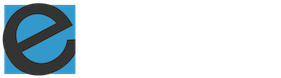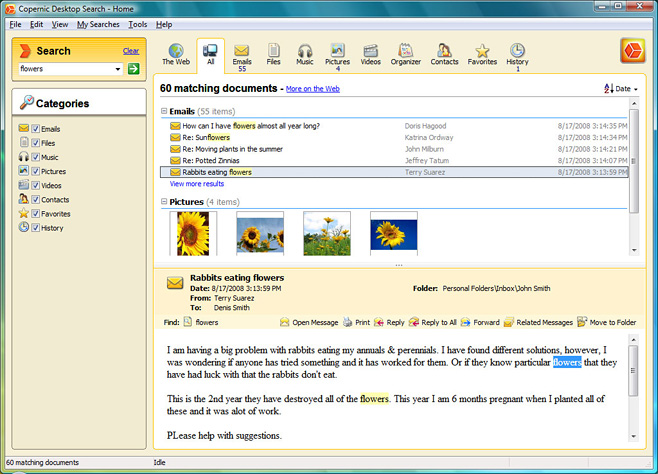1. Google Desktop Search
- Search your computer as easily as you search the web with Google
- Find information in your documents, emails, web history, and more
- Launch applications and files with just a few keystrokes
2. Copernic Desktop Search
Copernic Desktop Search Home allows individuals to instantly search their files, e-mails, and e-mail attachments stored anywhere on their PC’s hard drive. The application executes subsecond searching of Microsoft Word, Excel, and PowerPoint files, Acrobat PDFs, multimedia, etc.
Features
- Sort and group search results
- Choose files and email folders to index
- Control computer resources usage when indexing documents
- Benefit from automatic, seamless real-time indexing of new or
- updated files and emails
- Save battery power by suspending the indexing process
3. Everything search engine
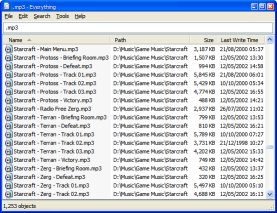
Locate files and folders by name instantly.
- Small installation file
- Clean and simple user interface
- Quick file indexing
- Quick searching
- Minimal resource usage
- Share files with others easily
- Real-time updating
4. InSight Desktop Search
- Easily Search For Files/Folders across HDD.
- Support for shared Network Places.
- Support for Metadata.
- Dedicated Music Search and Playback.
- Search Outlook Emails and Contacts.
- Search for articles on Wikipedia.
- Quick Launch Shortcuts.
- Small Index size and Live updations.
- InSight Preview.
- Quick Disk Indexing Speed : 1-2 min.
5. Exalead Desktop Search
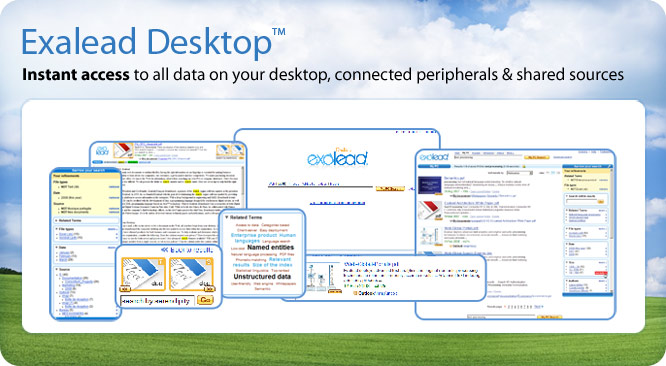
Exalead Desktop search gives you instant access to all content on your desktop, connected peripherals (USB keys, external drives) and shared sources (Lotus Notes, MS Exchange), whether you are looking for an Office document, an email, an attached file, a contact, an appointment, etc.
Navigate intelligently through results
Search within results or filter by related terms, author or recipient, date, language, file type, file size, location, and more
Scan results quickly
At-a-glance scanning with document summaries, file type icons, thumbnail images and application-independent previews with search term highlighting
Eliminate spelling errors
Find documents containing difficult to spell names and terms with a built-in spell checker and phonetic and approximate spelling search
Search safely and securely
Fully respects each computer’s security settings, access rights and privacy
Search in real-time
The Exalead index automatically stays up to date with new and modified content
Enjoy unlimited scalability
Exalead Desktop indexes an unlimited number of documents in 120 file formats (300+ Professional Edition)
6. DocFetcher – Fast Document Search
DocFetcher is an Open Source desktop search application: It allows you search the contents of documents on your computer. – You can think of it as Google for your local document repository. The application is currently available for Windows and Linux.
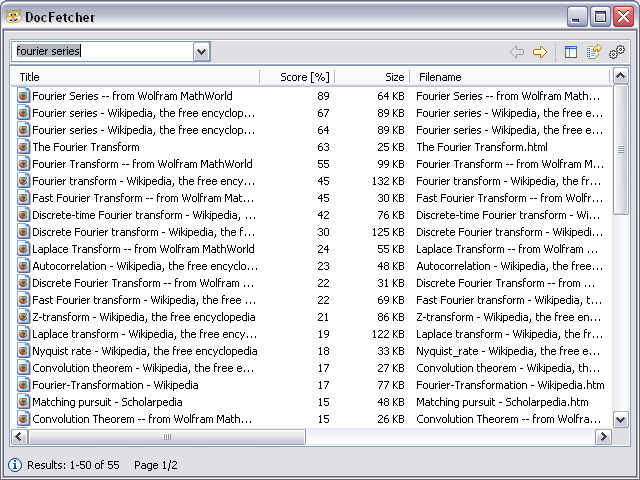
Supported Documents
- HTML and plain text (both customizable)
- Portable Document Format (pdf)
- Microsoft Office (doc, xls, ppt)
- Microsoft Office 2007 (docx, xlsx, pptx)
- OpenOffice.org Writer, Calc, Draw and Impress (odt, ods, odg, odp)
- Rich Text Format (rtf)
- AbiWord (abw, abw.gz, zabw)
- Microsoft Compiled HTML Help (chm)
- Microsoft Visio (vsd)
- Scalable Vector Graphics (svg)
7. Agent Ransack – Free File Searching Utility
Finding files that other search engines miss. Agent Ransack is a free ‘lite’ version of FileLocator Pro. It is free for both personal and commercial use.
 First released in April 2000 Agent Ransack has been helping people find files for over 10 Years. To celebrate Agent Ransack’s 10th birthday we’ve created a huge update which includes these new features:
First released in April 2000 Agent Ransack has been helping people find files for over 10 Years. To celebrate Agent Ransack’s 10th birthday we’ve created a huge update which includes these new features:
- Boolean expressions
- Office formats
- Updated UI
- Perl regex
- 64-bit Version compatibility.
- FileLocator Lite
8. FileSeek: Fast and Free File Search
Have you ever needed to find a file buried somewhere in your computer? Have you ever needed to find a specific string of text inside a file? FileSeek can do that, and more. FileSeek is lightning fast, small and super easy to use. It can even be integrated right into the Windows Explorer right-click menu to provide quick and easy access. FileSeek doesn’t use background indexing, so when FileSeek is closed your computer’s performance won’t be affected.
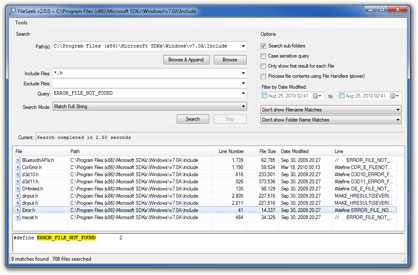
Features
- Search for text string matches inside any kind of file
- Match Regular Expressions inside any kind of file
- Search a folder and all of its sub-folders
- Match 1 or more file patterns, like *.jpg, file?.txt or anything else you can imagine
- Exclude 1 or more file patterns from your search, like *.exe or *.dll
- Filter results by the last modified date
- Never indexes files in the background
- Completely Free!
9. File Name Tag Explorer – Organize your files with tags
A tag is a non-hierarchical keyword or term assigned to a piece of information (such as an internet bookmark, digital image, or computer file). This kind of metadata helps describe an item and allows it to be found again by browsing or searching.
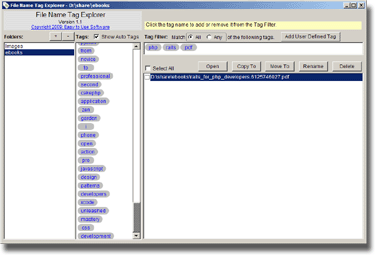
If you are a blogger or use some kind of online bookmark service such as delicious you must be very familiar with tags, it’s a powerful and efficient way to organize blog articles or bookmarks. Now it’s the time to use this powerful tool to organize our computer files!
10. Locate32
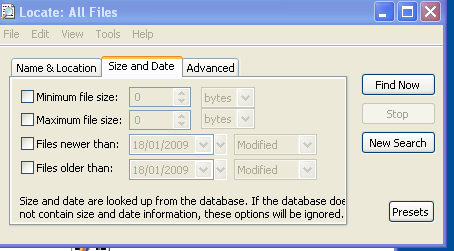
Locate32 is a replacement application for the Windows search function. The application uses an indexing system very similar to that of Linux computers to find and remember where your files and folders are located on your system. There is a little drawback here. The application does not really do this automatically. You have to execute an included application to index your files. This update application will open a CMD window and do the indexing on the background. It shows a DOS window as well. There are other applications that can run processes on the background and update your file indexes in real-time. However, in allowing you to determine when to index, Locate32 makes sure that your system will not be made slow by an indexing process. You can search files using extensions (on a separate text field) and also by name.
There are a lot of wild cards that you can use to find your long-lost file. I like the fact that I don’t have to type *.exe to find an application. I just tell Locate32 what file I want, and it will find it for me, just like that.
NOTE: If you know any search apps for windows, Please let us know.